House History Blog
 Google indexes around 20 billion pages each day Google indexes around 20 billion pages each day If like me you use Google for just about everything, you probably think you know your way around the search engine giant. I was using it the other day to search for some records relating to a previous resident of a house and as usual getting lots of irrelevant information back. The trouble is that Google is a great resource but when there are hundreds of sites and copious amounts of data to sift through, most of what it gives you just does not help your research. I remember reading once that Google has a few tricks up it's sleeve to help increase our chances of successful searching and so I set about finding what these were and evaluating them. What I didn’t know and it has no relevance to this article was that Google was originally called BackRub? Did you know that? No I didn’t either. I am not sure it would have been the success it is today if you we were to say to someone “ I BackRubbed my ancestor today and ……” Apparently it was named this because it was designed to retrieve backlinks. Anyway in 1997, the authors - Larry Page and Sergey Brin decided on a new name - a twist on “googol,” a mathematical term represented by the numeral one followed by 100 zeros and so ended up with Google. I digress. So returning to Google, I discovered there were ways of nudging Google to give you more accurate answers to enable you to be more successful. Narrow your search- apply quotation marks to string search When you add quotation marks to a word or phrase in Google it narrows down the results you get back. So for instance, type Bill Stevensand you get various responses and as well as Bill Stevens you get William Stevens and sometimes lists of Bill’s and Steven’s Using “Bill Stevens” means Google will search only for that term. If you are searching for a person you might also consider “Stevens Bill”because some genealogy or family history sites place the last name first. You can use quotation marks for other phrases if you want it to be exact. So for instance Accacia Street will give you many alternatives including road and avenue, whereas “Accacia Street”will narrow it down to that phrase only. Exclude what is unnecessary - the Minus Sign Use the minus sign if you want to exclude a specific word from your Google search results. When searching for a person or place we often find results that we are not looking for turn up again and again and we have to sift through pages to find the few we are really interested in. For instance, if we were searching for Accacia Street, Welwyn Hatfield and one in Doncaster keeps coming up then we want to exclude Doncaster from the search. So we write “Accacia Street, Welwyn -Doncaster. Take care not to leave a space between the minus sign and the word. That then fixes all results on Welwyn Get Site Specific Results Sometimes you will need to search a specific website for a name or place. Use site: immediately before the URL and then your search terms. “Bill Stevens” birth extracts lots of responses from all the top genealogical sites out there. If you know that you only want to search a specific website then write your query as follows. “Bill Stevens” birth site:ancestry.co.uk. You can also search for the text only , and exclude the titles by using allintext Getting exactly what you want using AND Google will automatically assume that you mean AND between each of your search terms and a basic search will only return pages that include all of your search terms. So you do not need to add AND between search phrases. HOWEVER, if you want to be sure that all terms that you require are searched then add AND between each of them. By the way it doesn’t matter if you use upper or lower case in your searches in Google with the exception of AND / OR. I also discovered that Google ignores most common punctuation such as commas and full stops. So a search for Bill Stevens, Norwich, England will return the same results as bill stevens norwich england. Getting the right order It matters how you set out your search and the order you use. Google will show results that contain all of your search terms, but priority is given to the earliest terms you use in your query. A query for bill stevens marriage chelmsford essex returns different ranked order than marriage bill stevens chelmsford essex. Place the most important term first, and then set out your search terms in a way that makes sense. Not sure how to spell it? If you are not sure how to spell a word or phrase you can use the asterisk * or wildcard in the search query and Google looks for the best matches. You can also use the wildcard *(asterisk) at the end of a question or phrase such as William Stevens was born in* Or you may put it in between two words if you think there is a word in the middle of your search phrase that will narrow down your search - such as William * Stevens Search a date range If you know the approximate date of an event you could narrow down search results by using two full stops between a date range - Date..Date So, enter - Birth “William Stevens” 1835..1855and that will give you the birth of all the William Stevens between 1835 and 1855 You could exclude a certain date by writing -dateafter the search terms as in “William Stevens” 1835..1855 -1850 so you get all mentions of his birth between 1835 and 1855 excluding any in 1850. Search multiple words - or If you are looking for a place or person and you think that it might be known by various names then use ORand Google will return all the instances of these combinations. For instance - William Stevens OR Bill Stevens. Search images using an image If you have down loaded a photo of a house or village scene but cannot remember where or what it was you could try asking Google to search it on Google Images. Go to image and then click on the camera icon and you will be offered the opportunity to input an url for the picture or upload from your computer. Google will then show you similar images that can be found on the web. A word of warning. It seems that if you use some of these shortcuts often, or several times in a row, Google may ask you to confirm you are a real person not a robot and take you to a captcha or verificiation page. That’s ok, just follow their instructions – complete the verification and carry on.
Finally, these tips are simple to use but unless you use them often it might be that you forget the terms to use. One simple way round this is to use Googles Advanced search facility. Click Settings on your google search page and then choose from the dropdown list Advanced search.
0 Comments
Leave a Reply. |
Trace my HouseOccasional blog with hints and tips to help you trace the history of your house and its occupants.and a general review of the world of house historians Archives
June 2024
CategoriesRecent Posts |
The HouseLand Registry
Maps Manorial Records Other Records Postcards & Photos Enclosures Books & House histories Church & Parish Records |
The People |
|
OUR ADVERTISING POLICY - This website receives no funding or any other form of award and is run voluntarily to provide information to those who want to trace the history of their house. We would like to say thank you to all those who have or will in future click on the advertisements they find on this page. We know they can be a nuisance or distraction and we try to make sure that they are relevant to the information we provide and our readers. However the modest income we receive from them keep the web site going. So thank you.
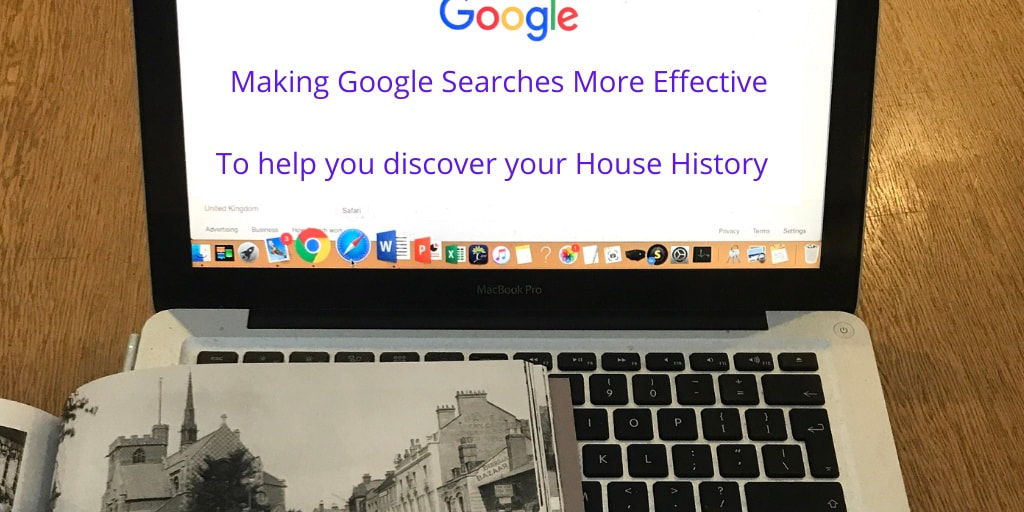

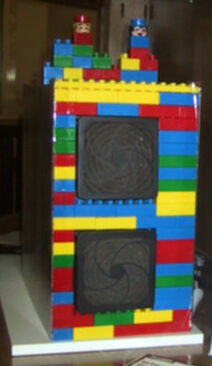
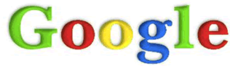
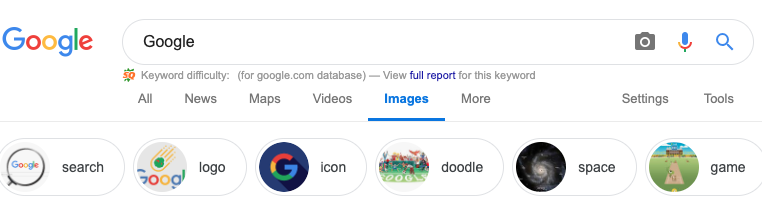
 RSS Feed
RSS Feed